Amazon Web Services (AWS) offers a powerful duo of services, AWS Athena and S3, which enable users to seamlessly query data stored in Amazon S3. In this blog, we will explore how AWS Athena and S3 work together to provide a cost-effective and scalable solution for querying data.
Amazon Simple Storage Service (S3) is an object storage service that allows you to store and retrieve any amount of data at any time. S3 is designed for durability, availability, and scalability, making it an ideal storage solution for a wide range of use cases from backups and data archiving to hosting static websites and serving large-scale applications.
AWS Athena is an interactive query service that allows you to run SQL queries directly on data stored in S3. With Athena, you can analyze data without having to set up and manage any servers or databases. It uses Presto, an open-source distributed SQL query engine, to execute queries quickly and efficiently.
Benefits of Using AWS Athena with S3:
Cost-Effective: Since Athena is serverless, you pay only for the queries you run, making it a cost-effective solution for ad-hoc data analysis.
- Scalable: Athena can handle queries on massive datasets, thanks to its serverless and distributed architecture.
- No Infrastructure Management: You don’t need to manage any infrastructure, as AWS takes care of the query execution for you.
Configuring S3 File Format for AWS Athena and Setting Up Athena Database:
To make the most of Athena’s capabilities and optimise query performance, it’s essential to configure the S3 file format properly and set up the Athena database correctly. Now, we’ll walk through the steps to configure the S3 file format and create an Athena database to run queries seamlessly.
Step 1: Configuring S3 File Format
- Choose the Right File Format: Selecting the appropriate file format for your data in S3 is crucial for efficient query processing. Commonly used file formats with Athena include:
– CSV (Comma-Separated Values): Suitable for tabular data with simple structure.
– JSON (JavaScript Object Notation): Ideal for semi-structured or nested data.
– Parquet: Optimise for columnar storage and excellent for large datasets. - Define a Logical Directory Structure: Organize your data in S3 using a logical directory structure that facilitates easy data retrieval. For example, use partitions based on date or any other relevant category.
- Use Compression: Compress your data files to reduce storage costs and enhance query performance.
Step 2: Setting Up Athena Database
- Access Athena Console: Log in to the AWS Management Console and navigate to Amazon Athena.
- Create a Database: In Athena, you can organise your data by creating a database for each application or dataset. Click on “Create Database” and give it a meaningful name, such as “my_data_db.”
- Define Data Schema (Optional): If you have already defined the schema in AWS Glue Data Catalog, you can associate it with the Athena database by selecting “Use existing data catalogue” during database creation. Otherwise, you can manually define the schema within Athena.
- Define Tables: Once the database is created, you need to define tables that reference the data in your S3 bucket. You have two options:
– External Tables: For data already present in S3, use external tables that reference the data without copying it into Athena. Use the CREATE EXTERNAL TABLE statement with the appropriate file format and S3 path.
– Managed Tables: If you want Athena to manage the data lifecycle, you can use managed tables. In this case, Athena moves the data into its internal managed storage, and you can use the CREATE TABLE AS statement. - Partitioning (Optional): If your data is partitioned in S3, consider creating partitioned tables in Athena. Partitioning can significantly improve query performance by limiting the amount of data scanned during query execution.
- Grant Permissions: Ensure that the appropriate AWS Identity and Access Management (IAM) permissions are granted to the AWS Glue Data Catalog and S3 bucket, allowing Athena to access the data and metadata.
Step 3: Running Queries Using Athena
- Access the Athena Query Editor: In the Athena Console, click on “Query Editor” to open the query editor interface.
- Select the Database: Choose the database you created earlier from the drop-down list.
- Write and Run Queries: Write SQL queries in the query editor to retrieve and analyse the data. You can preview the query results before running the full query to validate the output.
- Save Query Results: You can save the query results in CSV, JSON, or other formats for further analysis or data integration.
By choosing the right file format and organising your data effectively in S3, you ensure optimal query performance. With AWS Athena’s serverless architecture and integration with S3, you can efficiently perform ad-hoc data analysis on large datasets, making data-driven decisions with ease and confidence.
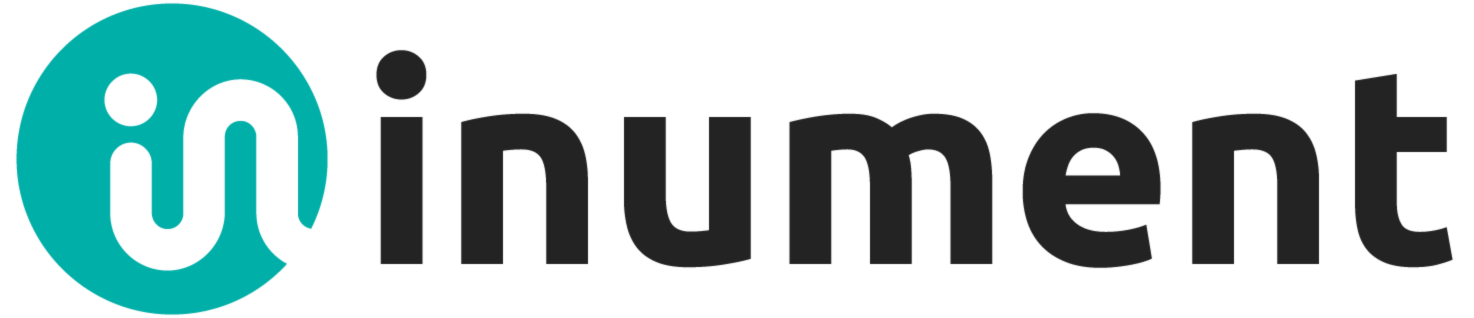






0 Comments